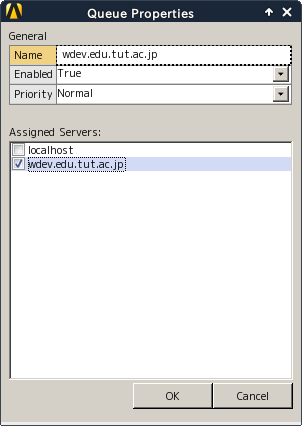[English|Japanese]
Describe how to use the Cluster System ANSYS function here.
1. Save the following string in ~/.bashrc so that ANSYS can be used without any extra specifications when logging into the target node (wdev.edu.tut.ac.jp or cdev.edu.tut.ac.jp).
eval `/usr/bin/modulecmd bash load ansys14.5`
2. Log into the target node (wdev.edu.tut.ac.jp or cdev.edu.tut.ac.jp). Execute the module list command to confirm that the ANSYS specification has been set.
$ module list Currently Loaded Modulefiles: 1) intelmpi.intel 2) ansys14.5
3. Execute ansyswb145 command to start ANSYS Workbench.
$ ansyswb145
4. In the ANSYS Workbench menu, click Tools -> Launch Remote Solve Manager.
- Question: When the Remote Solve Manager is already up and running, the following error message is displayed:
“Remote Solve Manager is already running, and can be accessed via the RSM tray icon from the Notification Area or System Tray on the Taskbar.” However, I cannot find the RSM icon. Where is it?
5. Right-click Compute Servers and choose Add. 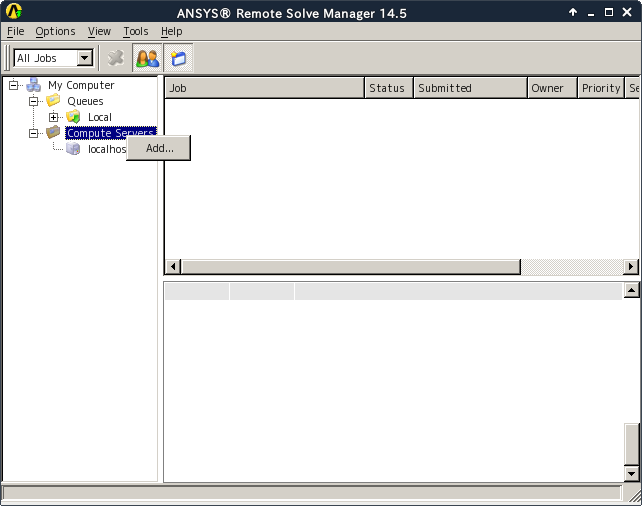
6. In the Compute Server Properties dialog, click the General tab and type data as follows.
Display Name => wdev.edu.tut.ac.jp
Machine Name => localhost
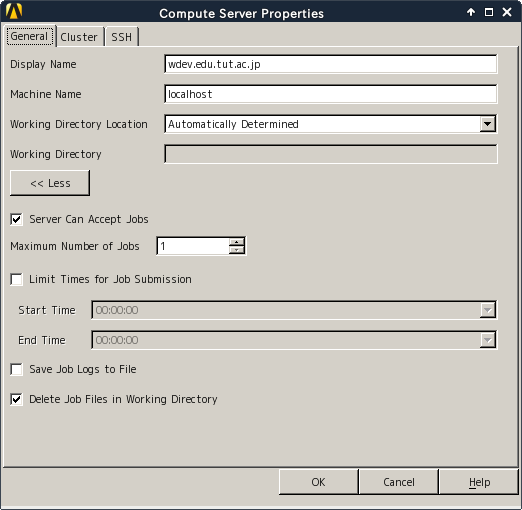
7. In the Compute Server Properties dialog, click the Cluster tab and type data as follows.
Cluster Type => PBS
Shared Cluster Directory: /work/user_name/ansys
PBS Job Submission Arguments => -q wSrchq

8. Right-click the created computer server and choose Test Server.

9. When the Status for the job is changed to “Finished,” the setup has been completed successfully (this may take some time). If the Status shows “Failed,” check all the provided data items are correct.
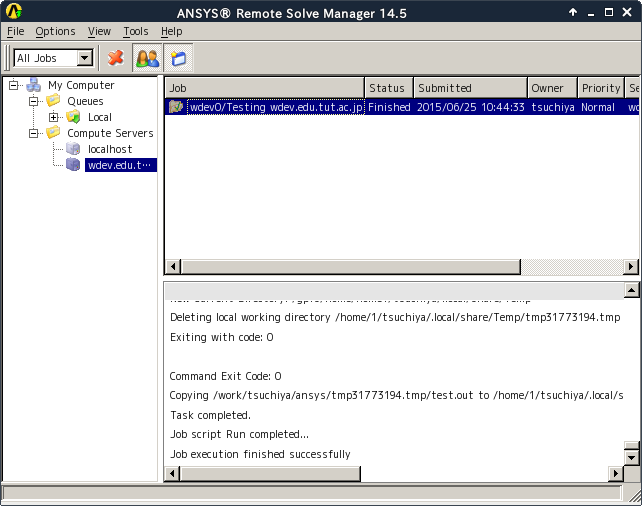
10. Right-click Queues and choose Add.
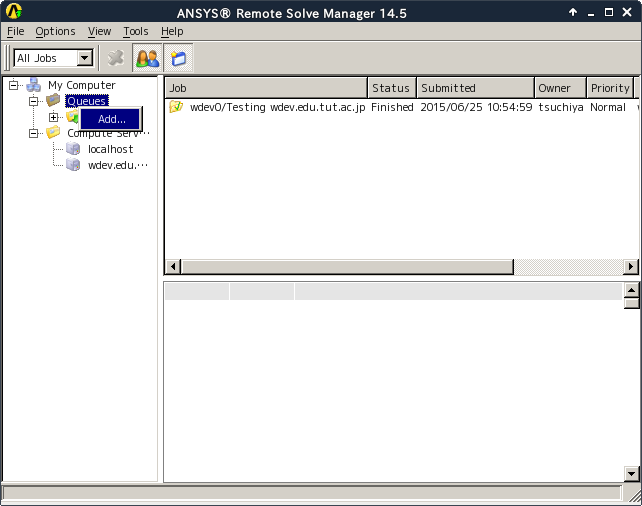
11. In the Queue Properties dialog, specify Name of the queue and Assigned Server.